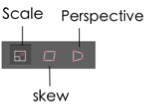PixelStyle Photo Editor
- Overview
- How use Move Alignment tool Mac?
- How use image Transform tool Mac?
- How use Marguee tool Mac?
- How use Lasso tool Mac?
- How use Polygonal Lasso tool Mac?
- How use Magic Wand tool Mac?
- How Crop Image Mac?
- How Resize Image Mac?
- How Draw Basic Shape on Mac?
- How to Paint on Mac?
- How Use Photo Eraser Mac?
- How Add Text to Image Mac?
How to Draw Basic Shapes on Mac?
With PixelStyle’ s Shape Tool, you are able to draw vector-based image elements to enhance your photos, create Web elements, icons, logos, post, etc.
Step 1. In the Tools panel, select the Shape Tool.
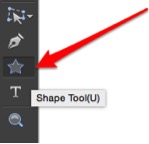
Step 2. Select a shape, fill color and stroke to add a shape.

A – Click to draw rectangular or square shape.
B – Click to draw ellipse or circle shape.
C – Click to draw star shape.
D – Click to draw polygon shape.
E – Click to draw line shape.
F – Click to draw clockwise spiral shape.
G – Click to select a fill color or gradient color to fill up the shape from the pop-up menu.
H – Set the stroke type for the shape.
I – specify the number of sides for the polygon shape; the number of points for the star shape; the decay rate of the clockwise spiral shape; corner radius of the rectangular or square shape.
J – Check the checkbox to draw in a new layer.
Step 3. Drag to draw a shape border.
Step 4. Edit the shape.
Three transform modes for you to quickly adjust your shapes.