Current Page: Home - Paint for Mac - Brushes / PaintBrush on Mac, iPad
Current Page: Home - Paint for Mac - Brushes / PaintBrush on Mac, iPad
A great masterpiece is determined by two factors: the brushes the artist picks and how he uses those picked paintbrushes. So, it absolutely needs a combination of a powerful brushes set, knowledge about painting, and artistic feelings of the artist. This perfect combination will result in paintings that represent the look and feel that the artist desires. Whether we are talking about physical paintbrushes or digital painting brushes on Mac, Win or iPad, the artist must know in the first place that different paintbrushes are designed for different uses. So, it is always advised to use them in their own specific ways. Painting software usually has provided a default set of paint brushes for Mac, PC and iPad that cover all the needs of an digital artist. Basic knowledge and practices will hone the skills of the artist to differentiate one paintbrush from the others and how each of them creates a certain line, mark or texture on the canvas on Mac, Win, iPad and Phone.
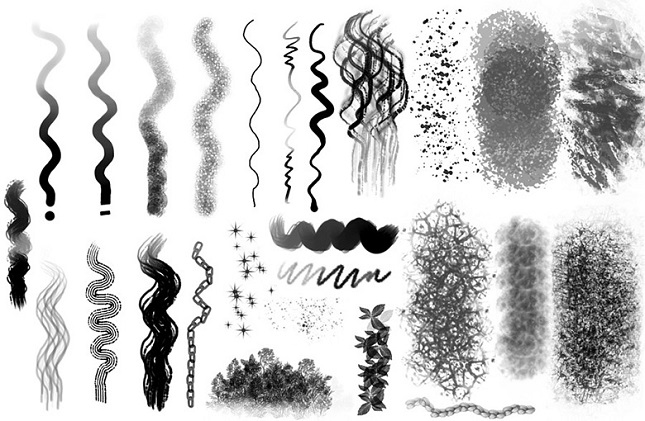
Getting to know versatile paint brushes for Mac and iPad is quite tricky. At a glance, all paintbrushes look alike despite their size. In fact, the easiest way to know a paintbrush is from its physical appearance, from its parts. A paintbrush is comprised of 4 parts: bristles, crimp, ferrule and handle. The bristles refer to the hair of the brush, the crimp refers to the holder of the bristles, the ferrule refers to the area between the bristles and the handle, the handle is the area where an artist places his grip. The bristles are what differentiate the brushes for Mac and iPad. The wide and flat bristles are for painting large areas while the small and tapered ones are for painting tight spaces or detailed areas. Below is the list of the widely-used paintbrushes and a brief description of how to take out the best of each.
Brushes Every Artist Must Know on Mac, Win and iPad
Those are the basic paint brushes every artist must know. Usually, professionals share their more powerful sets of brushes / PaintBrush on Mac, Win and iPad in the form of brushes download with those who want to complete their palettes. However, please consider that the more complicated, the harder a brush would be in use. So, be creative with a smaller set of basic brushes, if possible.
MyBrushes for iPad uses a revolutionary new stroke representation. Get and CREATE the richness of pixel-based brushes to paint on iPad. Zoom in to any size and get a PERFECT edge in your iPad and Mac. Export at ANY size and resolution. The iPad Drawing software supports pressure sensitive stylus.
1. Lauch MyBrushes, Tap ![]() from the toolbar of MyBrushes for iPad to access "Brushes Panel". There are many brush styles in the Brush Editor, including brush, pencil,
pen, airbrush, scrawl and special effects.
from the toolbar of MyBrushes for iPad to access "Brushes Panel". There are many brush styles in the Brush Editor, including brush, pencil,
pen, airbrush, scrawl and special effects.
2. Brush Editor on iPad and Mac
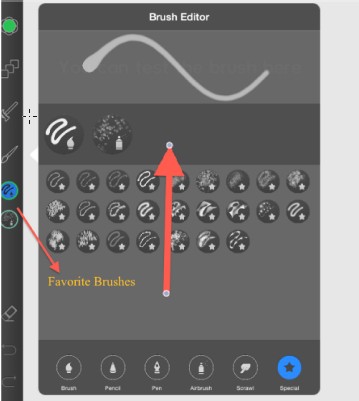
Saving Your Favorite Paint Brushes to Toolbar
1 Choose your favorite brushes from Brush Editor on Mac and iPad
2 Drag it onto the palette
3 The selected brushes will be placed on Toolbar
Remove unwanted brushes from Toolbar
Just drag down the unwanted brushes from the palette
3. Edit the Current Brushes on iPad and Mac
Tap a paintbrush from Toolbar and you can edit the selected paint brushes!
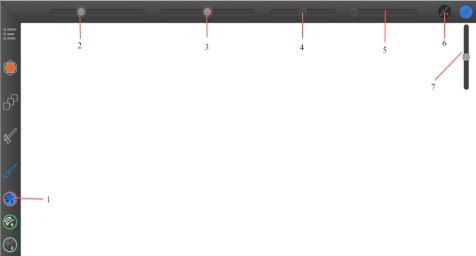
PS: Tap ![]() , you could “show/ hide” the “ Pressure ” bar. When the “pressure” bar is displayed, the icon
, you could “show/ hide” the “ Pressure ” bar. When the “pressure” bar is displayed, the icon![]() is highlighted
with blue color.
is highlighted
with blue color.
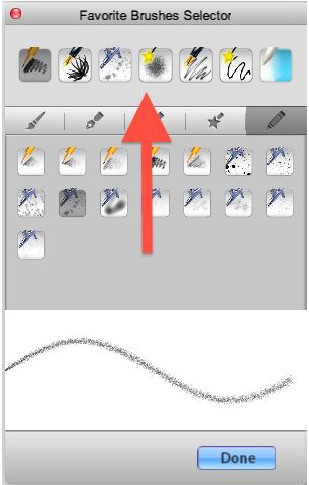
Access the paintbrush property panel by taping paintbrush in tool panel! To change brush size, radius, opaque, pressure and hardness in the property panel!

In the PaintBrush Property Panel, tap ![]() to access the PaintBrush Library. There are many brush styles in the PaintBrush Library on Mac. You could choose your favorite brushes to paint.
to access the PaintBrush Library. There are many brush styles in the PaintBrush Library on Mac. You could choose your favorite brushes to paint.
Replace default paintbrush on Mac with others to create a customized palette.
1. Select a brush from the PaintBrush Library.
2. Tap-drag the paintbrush onto the paint palette.
3. Click Done.
Step by Step Tutorials of How to Paint on Mac and iPad:
Instroduction of Mac Paint Tools | About Color Panel for Mac | How to Use Paint Eraser Tool on Mac
Drawing Tools on iPad and Mac | How to Use Color Picker Mac | How to choose Paintbrush or Brushes on Mac
Hotkeys of MyBrushes for Mac | Drawing Layers on Mac, ipad | Drawing Video-playback on Mac and iPad
Hot Mac Paint Tools Related Topics:
Best 5 Mac Paint Apps | Paint Tool Sai Mac Alternative
Paint.net for Mac Equivalent | Paint Brush on Mac iPad | Animation Software for Mac
Pinta Mypaint Manga Mac Reviews | Photo Graphic Design Software Mac
Description of 13 languages are available for ProPaint:
Enlish: Paint for Mac
Spanish: Paint Para Mac German: Paint Für Mac French: Paint Pour Mac Italian: Paint Per Mac Dutch: Paint Voor Mac Russian: черчение Mac
Swedish: Måla För Mac Japanese: Macのペイン Korean: Mac 용 페인트 Chinese: MAC照片编辑 Tr-CN: MAC照片處理 Protuguese: Paint in Mac
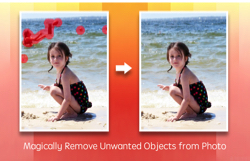 |
 |
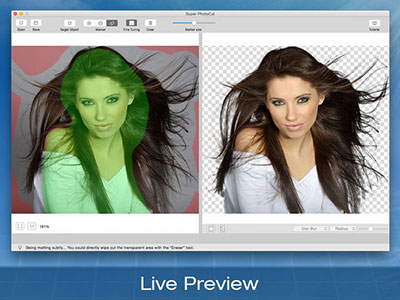 |
| Photo Eraser Pro for Mac Remove Unwanted Objects from Photo |
Super Vectorizer for Mac Convert Raster Bitmap Images to Vector Graphic |
Super PhotoCut for Mac Instantly Remove Image Backgrounds. 1 Min Cut out. |
| Free Download. Full Features | Free Download. Full Features | Free Download. Full Features |