Current Page: Home - Paint for Mac - Pinta, Mypaint, Tux Paint, Manga Studio for Mac Reviews
Current Page: Home - Paint for Mac - Pinta, Mypaint, Tux Paint, Manga Studio for Mac Reviews
Pinta Mac is an excellent choice of painting tool for digital artists that, due to their mobile work, have to use several devices that use different operating systems: Linux, Windows and Mac OS X. This feature is what makes the painting tool is widely used by digital artists at any level. However, the use of the painting tool is usually as a complementary tool because it is more of an alternative to more advanced painting tools, especially GIMP. So, the painting tool is used mostly for its practicality rather than features. To many, the rather basic features of the tool are sufficient to create beautiful artwork within a short length of time or tight deadline. Here are the pros and cons of Pinta Mac.
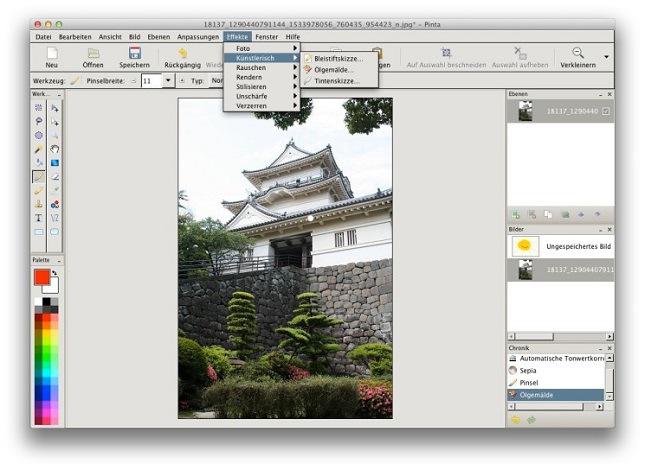
Like other basic painting tools, Pinta Mac features drawing tools, unlimited numbers of layers in unlimited sizes, and undo history. To make it different, the painting tool has more than 35 image effects and adjustments. Of all collections of tools, effects, brushes, or file formats, the painting tool is great for its Add-in Manager, a feature that allows users to browse and install supporting add-ins. So, anyone can transform this basic painting tool into something more powerful! Plus, the painting tool supports over 55 languages. Anyone will find it easy to use.
Said, Pinta Mac is still in development. Some tools in it are found disabled or not available yet; and the program is unstable. Not many advanced features can be found in it, but digital artists can always hope that more are coming in the next upgrades. After all, the painting tool is still at an early stage of development so what it’s got today is already fantastic!
MyPaint is an open-source graphics tool. The tool allows users to focus on their work instead of the program for it gives minimum distractions. MyPaint is designed for Windows and GNU/Linux. It has minimalistic user interface that can be brought up only when needed. The tool features extensive collections of brushes well-organized in different categories, unlimited, rotate-able canvas, basic layer support, and configurable settings. Using MyPaint, users can create a wide range of art from quick sketches to complex artistic drawings in an easy way. In addition, MyPaint supports pressure sensitive graphic tablets. This feature contributes to creating the feeling of realistic painting and, at the same time, makes the tool not that fun to use with a mouse. The nice features make many Mac users expect that there would be Mypaint for Mac.
A lack of a few sophisticated tools like filters, automatic correction tools, and advanced layering options do not make this tool less attractive. It becomes a supplemental, customizable paint tool to both professionals and novices in graphic designing. It is one of the few easy-to-use paint tools that are comparable to Photoshop and CorelDraw. And, that MyPaint comes in a package with impressive galleries, nice tutorials on site, free support forums and a wiki support page makes it a no-brainer. Nevertheless, to serious digital painters, MyPaint still needs more additional features such as selection, transformation, export region, vector, layer mask, color correction and measurement tools for being “the best partner” of digital artists. And, maybe, the developers could make a specific Mypaint for Mac.
Is There Mypaint for Mac?
MyPaint is, unfortunately, not native to Mac. Although with some programming and codes MyPaint can work on Mac, it can be too complex to novice in both the Mac platform and the programming thing. Even if users succeed with the Mypaint for Mac after following the instruction in Mac Ports, chances are the tool potentially showing bugs. So, this way is not really recommended because it is prone to be fruitless at the end. No wonder, many Mac users seek out another tool that is similar but Mac Native. Propaint is one of the most worth-considering.
ProPaint, the Best Alternative to Mypaint Mac?
ProPaint is, so far, the best alternative to Mypaint for Mac. It is a paint tool which supports text input, instant image processing and drawing. Users call it the best platform for creative freedom.
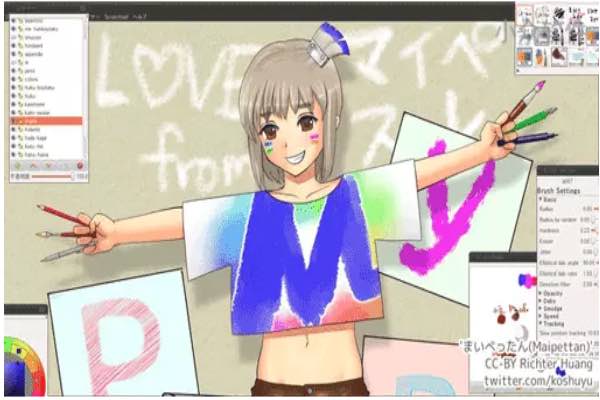
Tux Paint Mac is globally known not only for it being a completely free painting tool but also for its kids-friendly program. Tux Paint is under the provisions of the GNU General Public License so you can download, install, copy and share it to anyone. The painting tool, like other open source software, can run on almost all systems, including Windows, Linux and BeOS, as long as the requirements are fulfilled. Thanks to its kids-friendly feature, children (ages 3 and up) find it easy-to-use and entertaining. The paining tool is a good way to educate children about art and computer all at once. What else does the painting tool have for your kids? Let’s know its pros and cons.
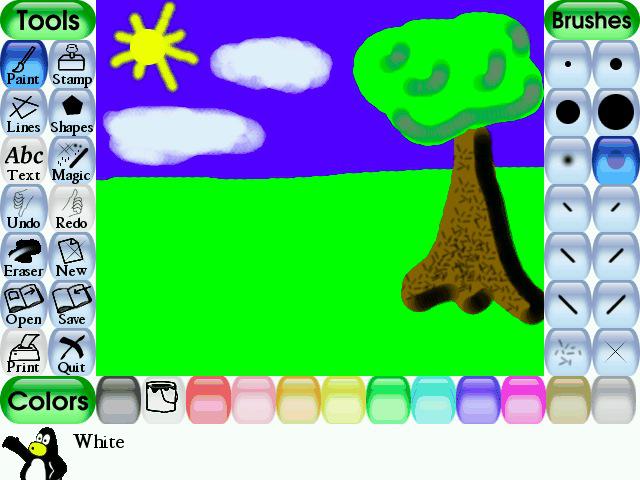
Tux Paint Mac is appropriate for children in many ways. It may have an elementary, a bit dated interface, but even young children can find it easy to navigate. The row of buttons are nicely placed to allow users to can create lines, draw shapes, erase and even print drawings in an instant! And, it is hard not to mention the brilliant idea of creating a cartoon penguin mascot that helps explain things. In the term of tools and features, the painting tool is quite reliable for children. It features a set of special effect tools, a rubber stamp collection of over 250 images, lots of sound effects, and two dozen magic tools (for the latest version). Today, the painting tool has been translated into nearly 40 languages including French, Spanish, German, Chinese, Italian, Korean, Japanese, Hebrew and Greek.
Intended for young children, there isn’t so much to expect from Tux Paint Mac. For newcomers, the painting tool is a lot of fun, features and sounds. But, after mastering it, children will find it a bit boring and losing its entertaining feel. However, this can usually be addressed by enabling some unlocked features and adjust the settings of mouse, keyboard, audio, video and more. And, another drawback is in its color collection. This painting tool only has some basic colors for additional colors are not available.
Despite its cons, Tux Paint Mac reviews still consider it a great choice of painting tool for children. It does not have much to offer but basic features and colors. But, it still has that huge collection of images and sounds that any children will find appealing. If children get bored with Tux Paint Mac, maybe it is the time to introduce them to a more advanced painting tool for more alternatives.
Lately, manga has stolen attention from not only readers but also digital artists. The increasing number of digital artists taking interest in manga creation is one of the reasons why Manga Studio for Mac all of a sudden becomes the most-wanted image processing software. But yes, this trend in the very first place is started by former manga creators who place their trust in Manga Studio as the ultimate software for comic and manga creation. Manga Studio is a trustable all-in-one solution for ready-to-publish comics and manga. Many creators have called this software the secret behind their phenomenal arts because it has everything serious manga creators need like excellent toolsets, layer modes, multiple file handling, updated brush engine, new user interface, custom brush creation, EX4 page and story file importing.
However, the two available versions of Manga Studio – Standard version (($79.99) and Expensive version ($279.99) – does not make the selection become easier as every novice wish. The remarkable price drop (around $200) is, unfortunately, followed with a significant drop of performance which makes it not a really good deal. So, instead of pushing yourself to dig your wallet much deeper, why don’t you turn your head into these three alternatives for Manga Studio for Mac.
Beginners in the digital art often get stuck in getting used to certain applications. Most, including Manga Studio for Mac, are designed for professional uses. It is perfect as far as you have some technical knowledge and skills in the area. The same thing occurs to manga industry until this rather new software enters the market. It is MyBrushes, a unique image-processing application that offers quality, flexibility and practicality. The most appeal of this software is how it helps people create their artwork just by minutes, or maybe hours for heavy topics, of learning and practicing the use. MyBrushes has unlimited canvas sizes, layers, numbers of undo-redo, lots of brushes and templates. And, it has a record-and-playback feature that not all applications have.
Fantastic is how many users describe this software. It sure leaves peace of mind to anyone including novices who just plunge in manga creation. The software is simple to use and easy to customize – really unusual for a software of that class. It is a fantastic image-processing application to substitute Manga Studio for Mac for quick sketches and great drawings in an easy way. For those who are new to manga creation, a minor lack of professional-grade tools like advanced layering system, automatic correction tools, etc. should not be a problem. Overall, It focuses on simplicity and ease of use rather than sophistication.
The two alternatives of Manga Studio for Mac have covered the needs of most people who take interest in manga creation. Manga creators can always depend on the sophisticated Photoshop. Digital artists with many forms of painting project can take MyBrushes or ProPaint. And the last, novices who just want to bring in manga creation as a hobby can take MyPaint. So, what will you take?
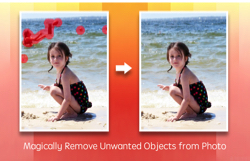 |
 |
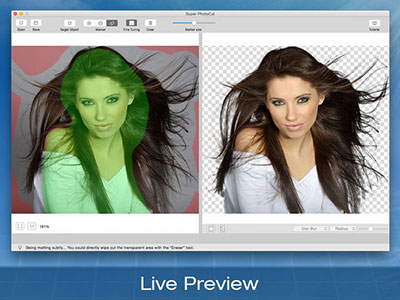 |
| Photo Eraser Pro for Mac Remove Unwanted Objects from Photo |
Super Vectorizer for Mac Convert Raster Bitmap Images to Vector Graphic |
Super PhotoCut for Mac Instantly Remove Image Backgrounds. 1 Min Cut out. |
| Free Download. Full Features | Free Download. Full Features | Free Download. Full Features |
Step by Step Tutorials of How to Paint on Mac and iPad:
Instroduction of Mac Paint Tools | About Color Panel for Mac | How to Use Paint Eraser Tool on Mac
Drawing Tools on iPad and Mac | How to Use Color Picker Mac | How to choose Paintbrush or Brushes on Mac
Hotkeys of MyBrushes for Mac | Drawing Layers on Mac, ipad | Drawing Video-playback on Mac and iPad
Hot Mac Paint Tools Related Topics:
Best 5 Mac Paint Apps | Paint Tool Sai Mac Alternative
Paint.net for Mac Equivalent | Paint Brush on Mac iPad | Animation Software for Mac
Pinta Mypaint Manga Mac Reviews | Photo Graphic Design Software Mac
Description of 13 languages are available for ProPaint:
Enlish: Paint for Mac
Spanish: Paint Para Mac German: Paint Für Mac French: Paint Pour Mac Italian: Paint Per Mac Dutch: Paint Voor Mac Russian: черчение Mac
Swedish: Måla För Mac Japanese: Macのペイン Korean: Mac 용 페인트 Chinese: MAC照片编辑 Tr-CN: MAC照片處理 Protuguese: Paint in Mac