Current Page: Photo Graphic Apps - Super Photocut For Mac - Tutorials - Work area overview
Current Page: Photo Graphic Apps - Super Photocut For Mac - Tutorials - Work area overview
The Super PhotoCut work area was made easy and handy to quickly cut out items of a picture and remove image background on Mac. This section guides you to quickly start your workflow and explain what the various types of tools and settings are and how they work. This is what it looks like.
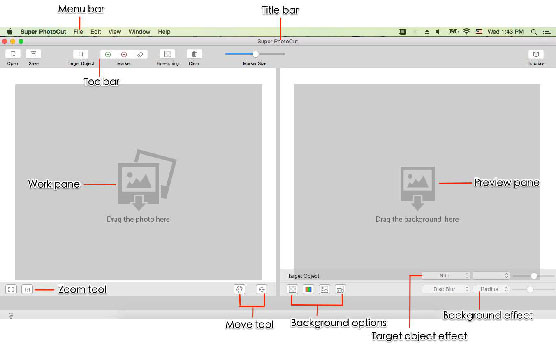
1. Menu bar
The Menu bar organizes commands in menus that are carefully arranged by topic and contain drop down menu.
2. Title bar
The Title bar shows the name and extension of the open document.
3. Work pane
The Work pane display the document that you are working on.
4. Preview pane
The Preview pane provides real-time preview of the result.
5. Zoom tool
(1) : zoom to fit the image in screen.
: zoom to fit the image in screen.
(2) : display with 100% actual pixels.
: display with 100% actual pixels.
6. Move tool
(1) : click to move the source image or target object.
: click to move the source image or target object.
(2) :click to move the rectangle centered around the target object.
:click to move the rectangle centered around the target object.
 |
 |
 |
| Super PhotoCut Pro Mac Removing Image Background from Transparent Objects ( veil, glass, water, fire... ) |
Super Vectorizer Mac Auto Trace Images of color and Grayscale, Black-and-white, Skeletonization, Line |
Photo Eraser Pro Mac Removes Unwanted (Watermark, Date, People...) from Photo and Scales an Image |
| Free Download. Full Features | Free Download. Full Features | Free Download. Full Features |