Current Page: Photo Graphic Apps - Super Photocut For Mac - Tutorials - Install And Uninstall
Current Page: Photo Graphic Apps - Super Photocut For Mac - Tutorials - Install And Uninstall
This section guides you to quickly install, Register and Uninstall your copy of Super PhotoCut for Mac. .
Before installation, you may turn to System Requirements to see whether this App can be compatible with your Mac system;
Quickly install Super PhotoCut on your Mac by following the guides for installation;
According to uninstall guides, you may easily delete your copy of Super PhotoCut in your computer.
Applicable system: OS X 10.7, 10.8, 10.9, 10.10, 10.11, 10.12, iMac, MacBook Mini, MacBook Air, MacBook Pro, Lion, Mountain Lion, Yosemite, Mavericks, EI Capitan, MacOS Sierra.
The latest version is available here.
Step 1. To install Super PhotoCut, double-click the disk image.
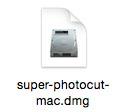
If it doesn’t open automatically, right-click to open it, then follow the onscreen instructions.
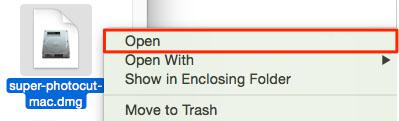
Step 2. Drag and drop to install.
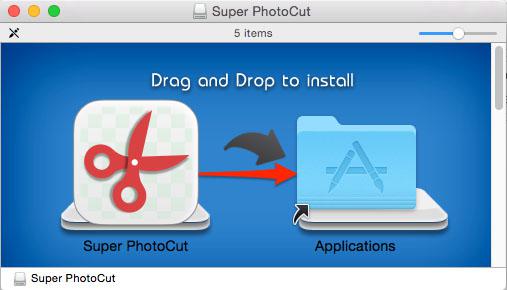
If you get a warning dialog about installing an app from an unidentified developer, it doesn’t necessarily mean that something’s wrong with the app. Maybe it was written before developer ID registration began or has not been reviewed by Apple. Anyway, we ensure 100% security of Super PhotoCut.
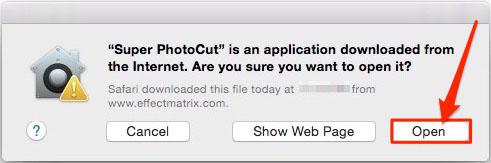
Click the Launchpad icon in the Dock, hold down Super PhotoCut’s icon until all the icons begin to jiggle, then click its delete button![]() . If an icon doesn’t have a delete button, it can’t be uninstalled in Launchpad.
. If an icon doesn’t have a delete button, it can’t be uninstalled in Launchpad.
Try another way to uninstall: In the Finder sidebar, click Applications. Drag the app from the Applications folder to the Trash (located at the end of the Dock), then choose Finder> Empty Trash.
If you change your mind before emptying the Trash, select the app in the Trash, then choose File > Put Back.
Warning: When you empty the Trash, the app is permanently removed from your Mac. If you have any files that you created with the app, you may not be able to open them.
If you later want the app, you can reinstall it from the product page.
 |
 |
 |
| Super PhotoCut Pro Mac Removing Image Background from Transparent Objects ( veil, glass, water, fire... ) |
Super Vectorizer Mac Auto Trace Images of color and Grayscale, Black-and-white, Skeletonization, Line |
Photo Eraser Pro Mac Removes Unwanted (Watermark, Date, People...) from Photo and Scales an Image |
| Free Download. Full Features | Free Download. Full Features | Free Download. Full Features |