Current Page: Home - Paint for Mac - Layers for Digital Drawing Mac
Current Page: Home - Paint for Mac - Layers for Digital Drawing Mac
 of Mybrushes for Mac to access "Layer Panel"
of Mybrushes for Mac to access "Layer Panel"
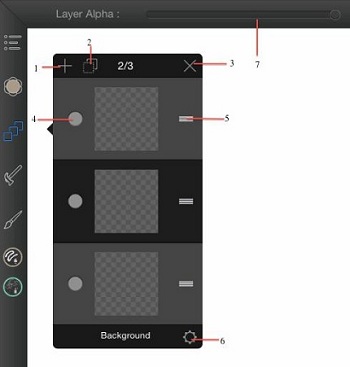
MyBrushes paint for iPad:
1 Create a New Layer
2 Copy the Current Layer
3 Delete the Current Layer
4 Show / Hide the Current Layer
5 Move the Layer
6 Set the Layer Background
7 Change Layer Alpha
MyBrushes paint for Mac:
1 Show / Hide the Layer
2 The Current Layer
3 Set Layer Background
4 Clear the Current Layer
5 Add a New Layer
6 Delete the Current Layer
7 An Unselected Layer
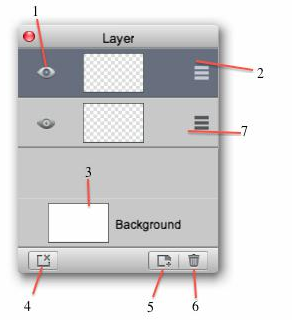
* MyBrushe for iPad
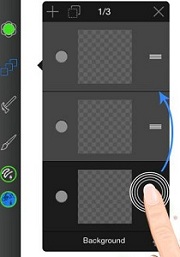
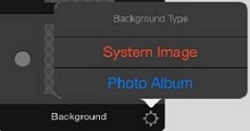
* MyBrushe for Mac
SELECT A PAINT LAYER
In the Layer Panel, tap a layer to select and highlight it. All actions are applied to this layer, until another layer is selected.
ADDING A LAYER
To add a layer to your painting, do either:
. Tap  in the Layer Panel
in the Layer Panel
. Tap ![]() in the Tool Panel will automatically add a Text Edit Layer
in the Tool Panel will automatically add a Text Edit Layer
. Tap ![]() on Top Menu Bar to import an image will automatically add a layer
on Top Menu Bar to import an image will automatically add a layer
ZOOM THE CURRENT DRAWING LAYER
Just tap ![]() in the Tool Panel, you will get Zoom Property Panel.
And you could zoom in and zoom out the current layer by dragging the progress bar or click
in the Tool Panel, you will get Zoom Property Panel.
And you could zoom in and zoom out the current layer by dragging the progress bar or click  .
.
Step by Step Tutorials of How to Paint on Mac and iPad:
Instroduction of Mac Paint Tools | About Color Panel for Mac | How to Use Paint Eraser Tool on Mac
Drawing Tools on iPad and Mac | How to Use Color Picker Mac | How to choose Paintbrush or Brushes on Mac
Hotkeys of MyBrushes for Mac | Drawing Layers on Mac, ipad | Drawing Video-playback on Mac and iPad
Hot Mac Paint Tools Related Topics:
Best 5 Mac Paint Apps | Paint Tool Sai Mac Alternative
Paint.net for Mac Equivalent | Paint Brush on Mac iPad | Animation Software for Mac
Pinta Mypaint Manga Mac Reviews | Photo Graphic Design Software Mac
Description of 13 languages are available for ProPaint:
Enlish: Paint for Mac
Spanish: Paint Para Mac German: Paint Für Mac French: Paint Pour Mac Italian: Paint Per Mac Dutch: Paint Voor Mac Russian: черчение Mac
Swedish: Måla För Mac Japanese: Macのペイン Korean: Mac 용 페인트 Chinese: MAC照片编辑 Tr-CN: MAC照片處理 Protuguese: Paint in Mac
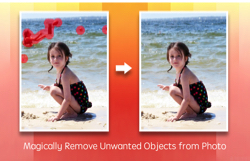 |
 |
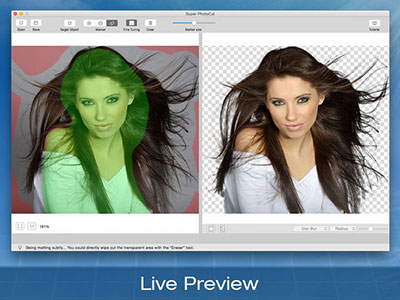 |
| Photo Eraser Pro for Mac Remove Unwanted Objects from Photo |
Super Vectorizer for Mac Convert Raster Bitmap Images to Vector Graphic |
Super PhotoCut for Mac Instantly Remove Image Backgrounds. 1 Min Cut out. |
| Free Download. Full Features | Free Download. Full Features | Free Download. Full Features |