Current Page: Photo Graphic Apps - Super Photocut For Mac - Tutorials - Quick Start Tutorials
Current Page: Photo Graphic Apps - Super Photocut For Mac - Tutorials - Quick Start Tutorials
This Chapter guides you to quickly start your work with Super PhotoCut for Mac. You are able to know how to create a new document, make selections, paint, draw shapes, add text, save or export you work, as well as resizing, retouching, transforming your images. .
To start working in Super PhotoCut, first open or import an image. Various file formats, PNG, TIFF, RAW, JPEG, PNG, PDF, BMP, JPEG 2000, CR2, NEF and more, are Supported in Super PhotoCut for Mac. This section introduces 3 approaches to quickly open a document in Super PhotoCut.
Method 1. Dag and drop your image to the window on the left.
Step 1. Double click to open Super PhotoCut in Applications or Launchpad or on desktop.
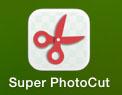
Step 2. Locate the image that you want to open, directly drag and drop it to the left.
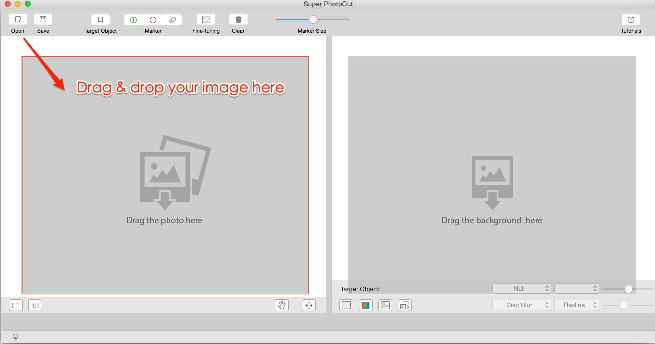
Method 2. Choose to open with Super PhotoCut.
Press the Control key, then click the image. Choose ”Open With” from the shortcut menu, then choose “Super PhotoCut”.
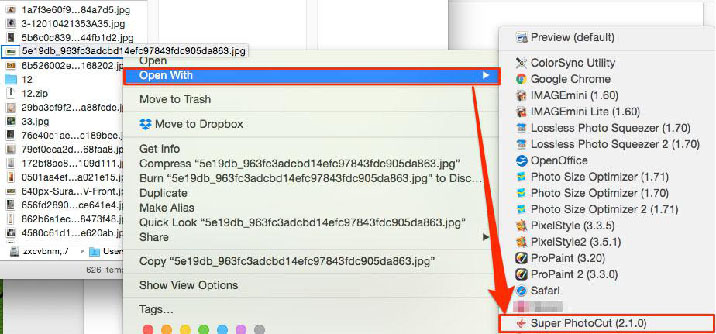
Method 3.Open in “Open Image” dialog.
Step 1. Double click to open Super PhotoCut in Applications or Launchpad or on desktop.
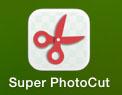
Step 2. Click “Open” in the toolbar.
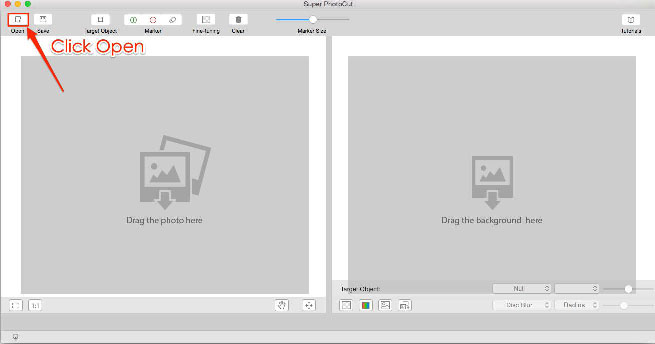
Step 3. Select the file you want to open. Then click “Open” or “Cancel” to quit current selection.
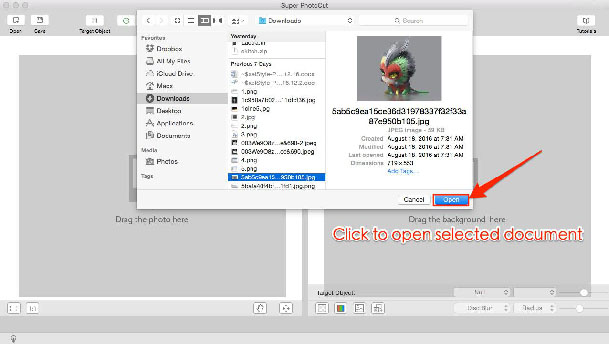
 |
 |
 |
| Super PhotoCut Pro Mac Removing Image Background from Transparent Objects ( veil, glass, water, fire... ) |
Super Vectorizer Mac Auto Trace Images of color and Grayscale, Black-and-white, Skeletonization, Line |
Photo Eraser Pro Mac Removes Unwanted (Watermark, Date, People...) from Photo and Scales an Image |
| Free Download. Full Features | Free Download. Full Features | Free Download. Full Features |