Current Page: Home > Mac Apps > Super Denoising > quick guide
Current Page: Home > Mac Apps > Super Denoising > quick guide
Import an image: Drag & Drop the image or click "Open" button ![]() to select an image.
to select an image.
To zoom, do one of the following:
- Click on the zoom icon buttons in the toolbar. It could be 200%, 100%, 50% and fit-to-screen magnification

To scroll, do one of the following:
- Use the scroll bars on the middle and bottom.
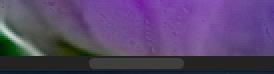
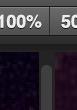
Scroll bars on the bottom / Scroll bars on the Middle
- Use the mouse wheel.
To pan:
- Click on the image and drag on the image with both left and right mouse button.
NOTE: When you pan, zoom, and scroll the photo, Super Denoising will recalculate and process the photo denoising process every time.
Super Denoising Quick Guide: Import an image; Pan, zoom, and scroll
Make adjustments (Luminance, Chrominance, Sharpness)