It is available for OS X 10.7, 10.9, 10.10, 10.11, 10.12, 10.13, 10.14, iMac, Macbook Mini, Macbook air, Mountain lion, Macbook Pro, Yosemite, mavericks, EI Capitan, Sierra.
 |
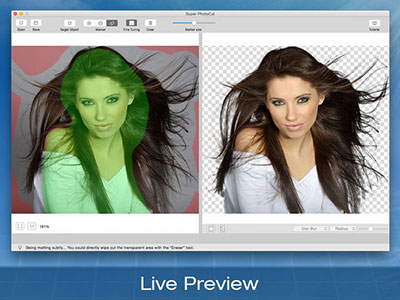 |
|
| Pixelstyle Photo Editor Mac Alternative to PhotoShop on Mac Powerful Image Editing Tools |
Super Vectorizer for Mac Convert Raster Bitmap Images to Vector Graphic |
Super PhotoCut for Mac Instantly Remove Image Background. 1 Min Cut out. |
| Free Download. Full Features | Free Download. Full Features | Free Download. Full Features |
Focus Object Rectangle
Mark the focus object with a rectangle to obtain the desired result.
Adjust the size of the rectangle after importing a photo to make the rectangle well fit the size of focus object.
Correct: The rectangle should be as same size as target focus object.
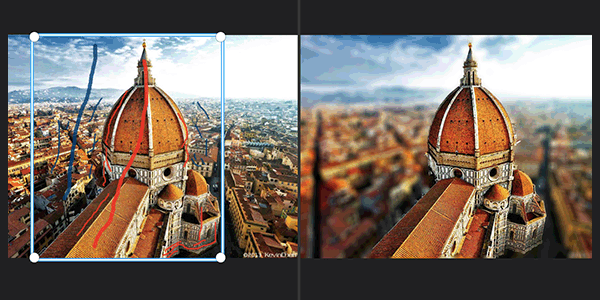
Common Problems: The rectangle is too large ( Too much noise is included. )
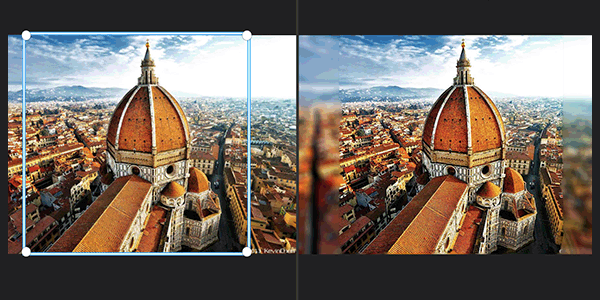
Common Problems: The rectangle is too small to target the focus object.
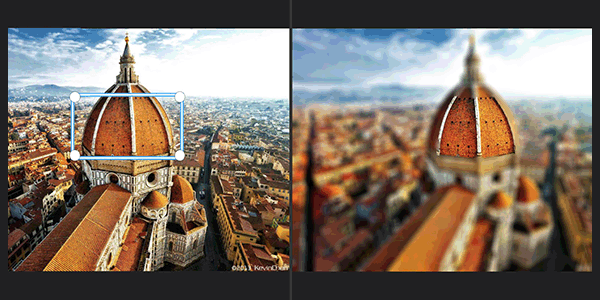
Make sure to minimize the rectangle scope. When you select the focus object, remember that the rectangle should be SAME SIZE as focus object.
Red |
= | 100% Focus | = | Always the Focus part in the result. |
Blue |
= | 100% Background | = | Always the blurry part in the result. |
| Eraser |
= | Algorithm decides | = | Algorithm will figure out exact edge. |
Mark Focus (Foreground)
![]() Use red marker to add focus and depth to the focus object.
Use red marker to add focus and depth to the focus object.
![]() Use blue marker to mark the background to become blurry.
Use blue marker to mark the background to become blurry.
Correct : You need to use RED marker and BLUE marker to mark the focus and background separately.
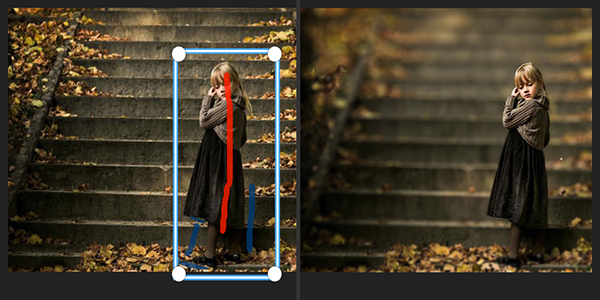
Common Problems: Go outside the lines - the result is guaranteed to be wrong.Stay Well Within The Lines.
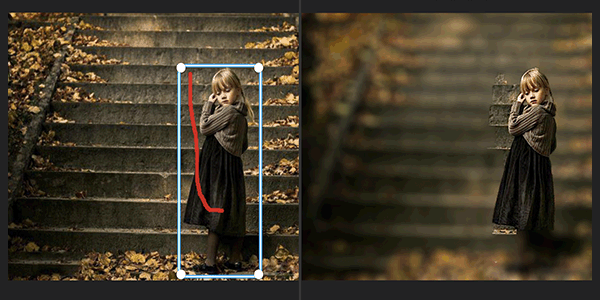
The red / blue tools are not highlighters, and using them as such will produce a terrible result.
It is not necessary to carefully select the area, just need draw some lines with RED and BLUE Marker.Stay well within the focus or background, and don't mark too much.
Common Problems: Carefully mark all areas. Don't do that!
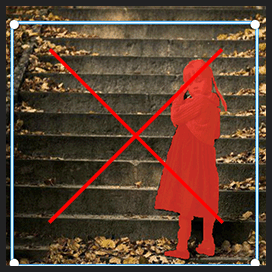
Learn the basics of image background removal for Mac with Super PhotoCut: how to apply the red / green marks, and how to deal with some common pitfalls.
Remove background from image for Mac Tutorial
Get the amazing software to Remove Background from Image for Mac NOW!
It is available for OS X 10.7+, iMac, Macbook Mini, Macbook air, Mountain lion, Macbook Pro, Yosemite, mavericks, EI Capitan, macOS Sierra.