Current Page: Home > Mac Apps > Super Denoising > Noise Reduction Setting
Current Page: Home > Mac Apps > Super Denoising > Noise Reduction Setting
Digital photos often have noise in low light or when shot at high ISO settings. To suppress this noise, use Super Denoising:
Step 1: Denoising Modes
There are 8 different denoising Modes for your choice: Slight, Light, Gentle, Medium, Strong, Stronger, Strongest, Utmost.
Slight level is fixing the softest noise, and Utmost level is fixing the very strong noise. The relevant controls are depicted in this screenshot:
Step 2: Make the desired adjustments at the left bottom of the editor window.
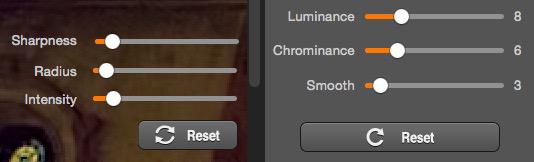
NOTE: Luminance, Chrominance, Smooth, Sharpness, Radius, Intensify filtering setting automatically adapts to the different noise levels.
NOTE: You can adjust the Luminance, Chrominance, Smooth, Sharpness, Radius, Intensify filtering slider anytime to meet your requirement.
Super Denoising Quick Guide: Import an image; Pan, zoom, and scroll
Make adjustments (Luminance, Chrominance, Sharpness)